How Turn ON or Turn Off location services ipad - Just like a smartphone, the iPad's location services are pretty accurate when it comes to locating you. If you have an iPad that can connect to 4G LTE, it also includes an Assisted-GPS chip to help determine location, but even without GPS, it works almost as well with Wi-Fi triangulation.
Some apps that require your location include GPS maps and anything that finds things nearby, like points of interest or other users.
However, while location services can be useful in many situations, you may want to turn them off if you're concerned about apps learning your location. Another reason to disable location services on iPad is to save battery power.Also Read: How to Tag Name Photos on iPhone
How to disable location services iphone
Location services are likely already turned on for your iPad, so here's how to turn off location tracking for all your apps at once:
- To open iPad settings, click Settings.
- Scroll down and open the Privacy menu item.
- Tap Location services at the top of the screen.
- Next to Location Services is a green switch that you can tap to turn Location Services off.
- When asked if you're sure, tap Turn off .
You should also be able to swipe down from the bottom of the screen and choose the airplane icon to put your iPad into Airplane mode. Keep in mind, though, that while this method will shut down location services for all your apps in just a moment or two, it also prevents your phone from taking or making calls and connecting to networks like Wi-Fi.
Note: Turning location services on is of course just the opposite of turning them off, so go back to step 4 to turn them on again.
Also Read: How to screen record on iphone 11
How to manage location services for a single app
While it's easier to disable location services for all apps at once, you do have the option to disable the setting for individual apps so they can't identify your location.
All apps that use location services ask for your permission first, but even if you've allowed it before, you can turn it down again. Once deactivated, activating it again is just as simple.
- Go back to Step 3 in the previous section so you can see the Location Services screen.
- Scroll down the list of apps and tap the one you want to disable (or enable) location services for.
- Select Never to stop it completely or While Using the App to make sure your location isn't being used in the background when you're not even in the app. Some apps have an Always option so that your location can be discovered even when the app is closed.
What is Share My Location?
Your iPad can also share your current location in text messages. If you really want someone to know where you are all the time, you can add them to Find My Friends. They will appear in the Share My Location section of the Location Services screen.
To completely stop sharing your location with others, go to this screen and tap the green button next to Share My Location.
Also Read: How to Scan Documents with Notes Application on the iPhone
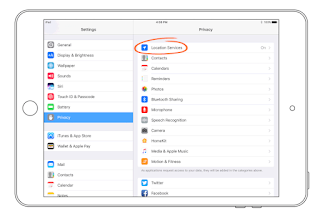
0 Komentar untuk "How To Disable or enable location services on iPad"