How to screen record on iphone 11 - iOS 11 and iOS 12 already use the new Control Center which is more user friendly and simpler. In addition to Apple's new Control center, it adds a screen recording or screen recording feature by default, so you don't need to use a third-party application or jailbreak again. With this feature, you don't need to bother to be able to do screen recording activities on smartphones such as when playing games, creating tutorial content, bug documentation, etc. Screen recording features are present for all Apple iPhone, iPad, iPod Touch products with iOS 11 or iOS 12..
Unlike iOS 10 and below Apple is a bit difficult for users to be able to do screen recording. Because Apple considers if this feature can be used to violate copyright and Apple's policies so that they did not provide it by default. However, as technology advances and changes in consumer behavior that are currently more creative, Apple finally decided to add Screen recording on iOS 11 and iOS 12 by default and can be used without jailbreaking or using third-party applications.
Also Read : How to Sign Out iCloud Account on iPhone, iPad or iPod Touch
Also Read : How to Sign Out iCloud Account on iPhone, iPad or iPod Touch
Screen record is very important if you are a content creator, developer apps, gamers, this feature makes it easy for you to share content with your followe or subscriber on social media or YouTube. To do an iOS screen recording follow the tutorial below.
How to Enable iOS 11 and iOS 12 Screen Recording Features
Activate the screen recording icon feature in the Control Center if it is not already activated, follow the guidelines below.
- Open the Settings menu.
- Tap Control Center.
- Tap Customize Controls.
- Then Tap the + button next to the Screen Recording option.
- Then the Shortcut record will appear in the Control Center.
Tutorial Screen Recording iOS 11 Without Jailbreak
You can directly do the Recording screen directly from the shortcuts in the Control Center and can do anytime in all applications. The full guide can be seen below.
- Open the Control Center as usual with Swipe and above.
- Tap the screen recording icon, shaped round button.
- Within 3 seconds the screen recording will run automatically.
- During the recording process the record button in the Control center and the status bar will turn red.
To stop screen recording iOS 11 or iOS 12 you can tap the record icon in the Control center earlier. or by tapping the red status bar at the top of the screen then selecting Stop.
Also Read : How To Screenshot iPhone & iPad Without Pressing the Button [EASY]
Also Read : How To Screenshot iPhone & iPad Without Pressing the Button [EASY]
The results of the video screen record will be saved and can be found through the Photos app. You can also directly edit recordings with the edit feature that is now also available in the Photos app.
That's the screen recording tutorial on iOS 11 and iOS 12 without jailbreak, hopefully this information is useful and can be a reference for you, thank you.
Also Read : How to block text messages on iPhone
Also Read : How to block text messages on iPhone
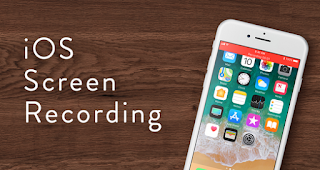
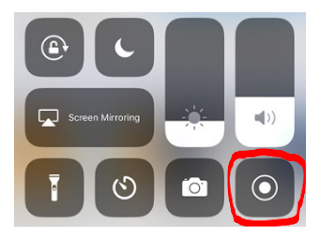
0 Komentar untuk "Screen record on iphone 11, Screen Recording iOS 11 and 12 Without Jailbreak"