Disable windows activate - In this post we will share information about how to get rid of the windows activate watermark. Because indeed when we buy a laptop, the laptop already has a windows system application and other applications, and after a while, sometimes in the lower right corner a warning often appears telling us to activate windows.
The Activate Windows watermark is indeed very annoying when we are doing work on a laptop, but for some people deleting the Activate Windows 10 writing might be a very difficult job and they are worried that an error will occur with the Windows operating system that we have.
Also Read : How To Disable Windows Defender on Windows 10
If you want to remove the words Windows Activate Windows, then you are in the right post because here we will share a trick so you can get rid of Windows Activate easily.
In this post the admin shares how to get rid of the activate windows easily and of course without using activator software, if you are curious, please see the explanation below
How To Disable Watermark Windows Activate
In handling the Windows Activate Watermark that always appears on a laptop, in this post we will share information using 2 ways
1. Using REGEEDIT / Changing via the Register
- Click the start menu, then click Run
- Please type "regeedit" click ok
- You will see the Registry Editor window
- Please select HKEY_LOCAL_MACHINE, then click Software, click Microsoft, click Windows NT, click CurrentVersion, click SoftwareProtectionPlatform, click Activation
- Still in the Activation option, look in the window on the right, Double click the one that says 'Manual', please change the Value data which was written as 0 to 1, tap OK
- Close Registry Editor window
- Please restart your PC or laptop
- After you restart the Activate Windows writing is gone, and your process has been successful.
2. Using Command Promp
- Click start, then Command Promp
- Right-click Command Promp, select Run as administrator, enter
- Please type 'set TESTSIGNING OFF', enter
- It says complate succesfully
- Restart PC
- After the restart process you can see that the Windows Activate watermark is gone
Also Read : How to restore Windows 10 like all using System Restore Point
That's a short tutorial that can be shared, hopefully this post is useful for you, and hopefully after you read this post it can be a solution to removing the Windows Activate watermark in Windows
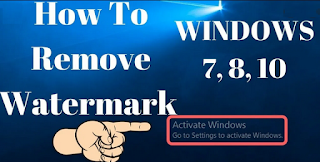
0 Komentar untuk "How to Disable Windows Activate Watermark on a laptop or PC"