How To Make a Video Capture Screen on iPhone, iPad Through OS X Yosemite - Some similar questions have been present in my email or mention Twitter @MakeMac. Well today I will answer with a tutorial to make a video screencast or screen capture video from an iOS device via OS X Yosemite. Let's immediately discuss!
Also read: How to use Apple FaceTime on Android
Also Read: How To Screenshot on Iphone Xr, XS, XS Max and iPhone X
How, easy and fast right? Now you can upload the video to your YouTube account or share it with friends any other way you want. My suggestion is always save the document with the default format and then export according to the resolution you need.
Have a try!
Also read: How to use Apple FaceTime on Android
Tutorial Take Screencast / screen capture video for iPhone or iPad
For those of you who use iOS 8 and OS X Yosemite, this feature does not need to use additional applications. You only need to use QuickTime Player and a data cable (30 pin or Lightning Cable, depending on your iOS device). Curious? Here are the steps:
- Connect your iOS device to your Mac computer via a 30 pin data cable or Lightning Cable, adjusting the device you are using.
- Open the QuickTime Player application and choose File> New Movie Recording. Or use the shortcut opt + cmd + n.
- You will get a new black viewing window. Press the little arrow icon down next to the red button. Select your iPhone or iPad in the Camera and Microphone section. After that the window will display a screen image of your iPhone device.
- Please enter the application or section that you want to record, after that start the video capture screen by pressing the red round button. Perform the recording process to taste and when it's finished, press the red button again.
- Your video has been successfully recorded and you just save it - press File> Save to save the video with the default video resolution (1136 × 640). Do you want to save a smaller size? Use the export feature in File> Export. Choose the resolution you need (1080p, 720p or 480p).
Also Read: How To Screenshot on Iphone Xr, XS, XS Max and iPhone X
How, easy and fast right? Now you can upload the video to your YouTube account or share it with friends any other way you want. My suggestion is always save the document with the default format and then export according to the resolution you need.
Have a try!

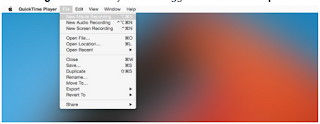
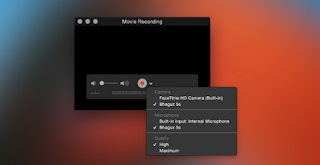


0 Komentar untuk "How To Make a Video Capture Screen on iPhone, iPad Through OS X Yosemite"