How to change language on Instagram - Instagram doesn't stop growing. More and more people are joining social networks and sharing their photos, with or without filters. In order to have an Instagram account, you only need a smartphone that will allow you to take photos and upload them to the network practically instantly, even if you are reading this because you want to change the language of your account. It doesn't matter if you're from Android, iOS or Windows Phone, we teach you how to change Instagram language from any device.
How to change Instagram language
So that you can be successful in changing the language on Instagram, then you must do the following steps:
1. Before you start, you should know that Instagram appears in the language your phone is configured in, so you'll need to change your phone's language to change Instagram's language. The latest version of Instagram is available in more than 30 languages, including Spanish, English, German, French or Italian. There are also two options for Portuguese and Chinese, Traditional and Simplified. What we didn't find were versions in Catalan, Basque or Galician where Facebook or Twitter are available but it is possible that sooner or later they will arrive.
2. If you have an Android device, you just need to go to the configuration section of your phone or tablet, touch "language and keyboard" and select a language from the list that appears. When you finish the operation, save the new settings and open the Instagram app to check if the language has been changed.
Also Read: How to Delete Search History on Instagram [latest]
3. iOS users have to follow a very similar schedule to change the language of their iPhone or iPad. After touching the settings icon, they just need to follow the General > International > Language schedule and choose the language they want for their device and Instagram. After saving the new language we will see that the device has changed it, but to make sure that we have successfully changed the Instagram language, we better open the app.
4. We settled with Windows Phone owners, although changing the Windows Phone language doesn't have much of a mystery. Press the home button at the bottom of your smartphone and slide your finger to the left. Then go down to "Settings", and when it opens you just need to follow the path Language and region > Phone language so a menu with all available languages appears. As usual, save the new settings and open the Instagram app to check if everything is ok.
5. There is only one option to change the Instagram language without changing the language of your smartphone: open Instagram via an Internet browser. If you're connecting from a computer, this is of course the most practical option; but from a smartphone the application is more convenient.
However, if you are connecting from a browser, you just have to go down to the bottom of the page and the last option that appears is the language option. Click on it and select the one you want. No need to save it, it changes automatically.
If you want to read more articles similar to How to change Instagram language, we suggest you to read other posts about How to Change Fonts on Your Instagram Bio Become More Attractive
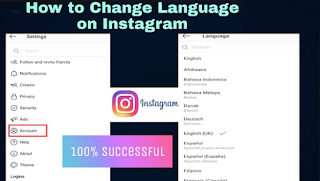
0 Komentar untuk "How to change language on Instagram easily"