How to Change Instagram Story Background - INSTAGRAM is a must-have social media app for sharing images. The Stories feature is an easy option for sharing updates and interacting with followers. Here we will see how to change Instagram Story background.
How To change Instagram Story background
Instagram is one of the most popular social media platforms in the world, with an estimated 1 billion active users. The Stories feature is a more informal way to share updates and interact with friends and family.
Part of the appeal of Instagram Stories is that you can share the moment or whatever you want for 24 hours, and then it gets deleted automatically.
Also Read: How To Close Direct Message Instagram
However, Instagram users can still have fun experimenting with different styles with their Stories. As a result, you've been wondering how to up your game with your Instagram Stories.
Why to update Instagram Story background color
When someone tags you in a story and you want to select Add this to your story, Instagram automatically selects a color from the tagged image and creates a background color for your story.
The same is true when you select an image from your library that doesn't fit the screen.
The resulting background is usually a two-tone or one-color gradient. Unfortunately, sometimes it just doesn't match what you have in mind. Some Instagram users may prefer to personalize and keep their Stories a bit longer. Luckily, updating the default Instagram Story background with something else is super easy. All this update basically requires is choosing a new background color and keeping your finger on the screen.
How To update your Instagram Stories background
Users wishing to try this with a tagged Story should navigate to their Instagram inbox and select Add This to Your Story or similar: Add this to your story.
This is only an option with Instagram Stories shared in the last 24 hours. This means you can only select Instagram Stories where you have been tagged relatively recently.
Once the Story appears, select the scribble icon to the left of the text icon at the top. From here you have to select one of the marker tools. Those who prefer a solid background should choose the first one at the top of the screen. Another option available for those who want to change the opacity can be playing with the second brush. Now select a new background color at the bottom of the screen.
With just one finger, touch the phone screen and hold it for a few seconds (this technique may take several tries). Then the background color should change, once this is done correctly. The default color options offered by Instagram may not be to everyone's taste. Luckily, this app has an eyedropper which is used to select a new background color through the color of the shared image.
Tap the eye dropper icon in the lower left corner, then choose a color. After long pressing the screen, you will see the color change. Instagram's background color tool doesn't just have to be used for tagged stories. Color tools can also be used when playing with creation tools. After typing something, tap the Aa button at the bottom of the screen. Then, tap on the doodle tool in the menu that appears and choose a new background color with a marker.
Also Read: How To Change Fonts on Your Instagram Bio Become More Attractive
I hope you have learned how to change Instagram Story background. That's easy, isn't it? If it worked for you, please share it with your friends.
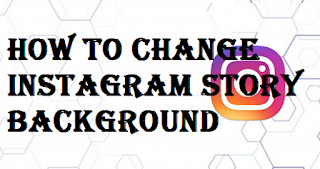
0 Komentar untuk "How to change Instagram Story background step by step"