How To Record WhatsApp Video Calls on Android - After previously we shared a way to record WhatsApp voice calls, here the tutorial continues around recording WhatsApp video calls. As you know, other than via chat or voice call, video call is one of the options for communicating on WhatsApp.
In contrast to voice recording, to record video generally uses a screen recorder feature that is usually already available on some smartphones. This screen recording feature is able to record the screen and sound issued when making video calls on WhatsApp. But if this feature is not available on your smartphone, it looks like you can try the following alternative applications.
First download the AZ Screen Recorder application and install it as usual on the smartphone. Open the application and don't forget to give permission so the application can run normally.
Then enter the Video Configruation menu and there users can adjust the video recording, ranging from resolution, frame rate, bit-rate, orientation, and time-lapse. Then check the Record Audio section so that the sound during WhatsApp video calls can be recorded.
To start recording, just open the notification window and select the Record button. Then to end it the same, open the notification window and select the stop button. WhatsApp video call recording results can be directly viewed when finished recording or can also be through the Gallery.
Also Read : Welcome message on WhatsApp Business
That's the easy way to record WhatsApp video calls on all Android smartphones. In addition to the AZ Screen Recorder application, there are alternative applications that can be used, such as Mobizen SCR or VideoShow SCR.

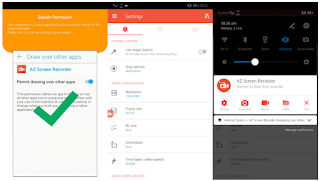
0 Komentar untuk "How To Record WhatsApp Video Calls on Android easily"